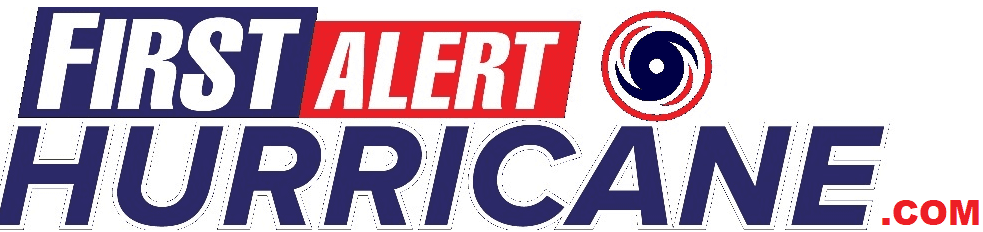The Following are Apps from the App Market I use to upload or change Forecasts:
Lesson #1
I record my forecasts from my phone with “Hi-Q MP3 Voice Recorder” and files need to always be saved as an mp3. For example you will always edit and save the Harrison/Branson Forecast as WEATHER.mp3 …. If you save it as Weather.mp3 or weather.mp3 the system is upper and lower case sensitive so it will not work.
For example…. If You Click this link you will hear our current Forecast: http://www.severewea
Here is all the Forecasts Jason or I have been doing so far:
If it does not play then Jason or I have turned it off or not updated it and stopped it. To Turn it off we just delete from server or edit the name from for example WEATHER.mp3 to NOWEATHER.mp3 and now it will not play.
Lesson #2
Uploading, Changing or removing an mp3. On the computer you can use a free software called Filezilla. On the App store I use a free FTP called “AndFtp” …After Download you can set up different FTP servers.. Right now I use one set up on our Server I named “jasonscott” and then I have one called “weather”. Most of the PAL SCRIPTS are currently programmed to look under the jasonscott file for AirPlay.. But we can program the PAL SCRIPTS to do what ever we want which I will Cover later.
If you download and want to see what it looks like… For example to access the MP3’s Jason helps me with and we syndicate for others You will add an account with these settings:
Hostname: severeweatherforecas
type: FTP
port: 21
Username: jasonscott@severewea
password: jason1
Thats it other than playing around with uploading, deleting or renaming a test file.
Lesson #3
How do we do that? We use a software called Sam Broadcaster Pro to run the Station 24/7 and I have a 2nd copy for Remote Shows. You can view the software at http://spacial.com/sam-broa
Lesson #4
What is a PAL SCRIPT? You will hear me talk about PAL SCRIPTS all the time. This is a way to Program Sam Broadcaster to do things.
For Example.. The National Weather forecast for BrAnDoN RaDiO looks like this:
…………………………
// BEGIN MAIN Jason Scott National & US Travel Play at Approx 20 Minutes Past The Hour
PAL.Loop := True;
PAL.WaitForTime(T[‘XX:18:00’])
Queue.AddURL(‘http://www.sever
PAL.WaitForTime(T[‘XX:18:00’])
Queue.AddURL(‘http://www.sever
…………………………
Above you will see The Mp3 link from our server, The time the Forecast is added to the Queue, and it alternates every other hour with the WORLD Forecast we make and upload.
#5
What about WARNINGS & WATCHES???
We can either do these live or if we have to.. Make the quick MP3 and upload to the server… Then we have Pal Scripts Programmed to listen for a signal to load these… For example this is starting a run of a WATCH… It will run at programmed times for 4 hours or what ever we set it for:
…………………………
PAL.Loop := True; //Loop To Standby for Alert Weather
PAL.WaitForTime(‘+00:00:05’);
PAL.WaitForEvent(‘WATCH’); //waiting for the event “livefeed”
WriteLn(‘Now Going Live’); //just for you to know it triggerd
Queue.AddURL(‘http://www.sever
PAL.WaitForTime(T[‘XX:010:00’]
Queue.AddURL(‘http://www.sever
// WATCH WILL LOAD AT TOP OF QUEUE AROUND THE BOTTOM OF THE HOUR!
PAL.WaitForTime(T[‘XX:40:00’])
Queue.AddURL(‘http://www.sever
PAL.WaitForTime(T[‘XX:010:00’]
Queue.AddURL(‘http://www.sever
// WATCH WILL LOAD AT TOP OF QUEUE AROUND THE BOTTOM OF THE HOUR!
PAL.WaitForTime(T[‘XX:40:00’])
Queue.AddURL(‘http://www.sever
PAL.WaitForTime(T[‘XX:010:00’]
Queue.AddURL(‘http://www.sever
…………………………
The One below is my personal Severe Weather Update I can use my Phone for…………
…………………………
// Brandon Ruley Go Live Severe Weather Update
PAL.Loop := True; //Repeat it to ensure remote show @ any time
PAL.WaitForTime(‘+00:00:15’);
PAL.WaitForEvent(‘Brandon’); //waiting for the event “livefeed”
WriteLn(‘Now Going Live’); //just for you to know it triggerd
Queue.AddFile(‘C:\Documents and Settings\user\My Documents\My Music\BrAnDoN RaDiO\SID\Weather\Up to Min WX Ar Mo.mp3’,ipTop);
Queue.AddURL(‘http://www.sever
Queue.AddFile(‘C:\Documents and Settings\user\My Documents\My Music\BrAnDoN RaDiO\SID\Weather\SW_UPDATE.mp
ActivePlayer.FadeToNext;
…………………………
The One Above listens for an event signal named “BRANDON” from my cell phone….. Here is what happens when the signal is sent and received
1. The Active Player Fades to End
2. A Severe Weather Update INTRO Plays
3. The MP3 I made and Uploaded then Plays
4. After the MP3 plays a OUTRO Audio we have made plays and then the Normal Programming Resumes…..
Lesson #6
How do you send the signal? This is where I built a Page you can pull up with your Browser.. You can view the page but please do not hit the buttons.. They are “LIVE” and any button you push will activate what ever it is programmed for… We Call This The Control Page. This is the Page I made for Jason Scott to Run Warnings, Watches, Special Statements or Tropical Alerts!
Here is the Page link and you will see a description of what happens if you push the button http://www.severeweathe
Thats just a quick crash course on some of how we can do the things we do… But the list goes on and on…